
Tuesday, August 08, 2006
How can I get shows from tivo onto my Sony PSP
4/13/05 Update The authors of PSP Video 9 have incorporated the above .tivo file recognition and AviSynth into their application. This means you can skip the above steps and manipulate TiVo files directly through the free PSP Video 9, which also includes PSP synchronization features.
If you experience bad audio/video sync or crashes with your configuration, unwrap .tivo files using GraphEdit or DirectShow Dump as described above, and then run your .mpeg through PSP Video 9.
FYI X Copy PSP rips DVD's to the appropriate resolution, file size, and file type with appropriate labeling onto your PSP memory stickE-books on your PSP
| Written by T | |
| Saturday, 26 March 2005 | |
Courtesy of GameFries
Two days after the launch and I'm already looking around to try and squeeze extra functionality on my PSP. Well, I got to thinking, the high contrast screen would be great for e-books. Why not? Might as well start hacking this glorious new piece of electronics ASAP.
So for today's lesson, we'll be using Davinci's Notebook, provided by the wonderful folks over at Project Gutenberg.
And here are some steps, you know, for people that like that sort of thing:
 On the editorial side, I apologize for being so picture-heavy, and also a little bit picture stupid. I enjoy visual aids, and am terrrrible with photoshop. In any case, there are a few notes to add to this method:
On the editorial side, I apologize for being so picture-heavy, and also a little bit picture stupid. I enjoy visual aids, and am terrrrible with photoshop. In any case, there are a few notes to add to this method:
|
Look below to find out more about your PSP!
What is UMD?
UMD (Universal Media Disc) is a new, proprietary, high-capacity optical medium enabling game software, full-motion video and other forms of digital entertainment content such as movies and music, to be stored. The newly developed UMD is the next-generation compact storage media and at only 60mm in diameter, can store up to 1.8GB of digital data, making it perfect for a portable entertainment player like the PSP system. UMD stores a broad range of digital entertainment content including games, music, movies, and more. For example, a feature length film can fit on to a single UMD.
What format will the UMD Video be released in?
All films will be released in widescreen - compatible with the 16:9 screen on the PSP.
How do I download on to my PSP?
To view the tutorial, click here
Do I need special software to download to my PSP?
Yes, there is software available from Sony. To visit Sony's download site, click here.
There is also iPSP Movie Loader. iPSP Movie Loader works in two ways: by clicking a PSP Movie link on the web, or by double-clicking a downloaded PSP Movie Document. iPSP Movie Loader requires your PSP to be connected to your computer and mounted on the Desktop and an active connection to the internet. To download iPSP Movie Loader, click here
Can I connect my PSP system to my PC?
You'll need a USB cable that has a "Mini-B" connector (common for digital cameras) and a "Standard-A" connector (common for printers, etc). Plug the Mini-B side into the top of your PSP system and the Standard-A side into your PC. From the PSP system software, navigate to the top of the settings list and select "USB Connection." Your PC (Windows/Mac/Linux) should detect a new "Removable Disk Drive" that you can then access.
How do I use UMD with my PSP handheld?
Movies on UMD are inserted into the PSP player just like games. See the instructions that came with your device for more information.
Share a PSP Game
Frag Like a Pro
»Study the terrain. You may be lost, but your opponents aren’t. To avoid getting double-barreled in the back, learn the maps by playing alone. You’ll not only memorize layouts and weapon locales, but also find hidden shortcuts. Picture your enemy’s face when you snipe him through an open skylight.
»Work on strafing. Strafing – or sidestepping – is the best way to avoid getting a face full of metal in a close-quarters melee. But you need to vary your moves: Try two long side-to-side jumps followed by two short ones. The pattern is hard for opponents to figure out but easy for you to remember.
»Know your guns. Experiment with how different munitions work and how to use them effectively. Shooting a rocket into the ground near a foe will surely kill him, but you’ll need to know the blast radius. And be creative: Grenades, for example, are often more than lethal weapons – they’re sometimes used to flatten walls and move objects.
»Increase look speed. Set your controller to track faster – much faster. Initially, you’ll want to puke, but you’ll also be able to turn quicker than your foes. When someone attacks you, you’ll be able to whip around, splatter them across a wall, and continue on your way.
New things with PSP Firmware v2.0
- Themes and Wallpaper—While the monthly background color change that was the only option with previous versions of the firmware remains as the “Original” theme, you can now select any of the 12 colors as your default theme as well. Also, you can navigate to Photo—>Memory Stick, choose any of your pictures and click X to display the picture. While it is displayed, hit the Triangle button and choose Set as Wallpaper from the control panel to make that image the background wallpaper image for your PSP’s main control interface.
- Transfer pictures via WiFi—While you are viewing a picture, you can also hit the Triangle button and select send to attempt to send the picture to another PSP. While either having the Memory Stick selected under Photo or one of the folders in your Memory Stick selected, you can hit the Triangle button and choose Receive to receive images from other PSPs. This file transfer over WiFi feature unfortunately doesn’t seem to work with Videos or Music, but that’s to be expected. The good news is that it most likely won’t be too difficult to trick the PSP into thinking that your computer is another PSP; WiFi transferring of pictures between your computer and your PSP probably isn’t that far away.
- New Security—Now there’s support for both WPA and WEP WiFi security (before, there had only been WEP). Also, there is a new Internet Browser Start Control Password to work with parental controls to block access to the new web browser.
- Web Browser—Not only can you browse the web rather nicely and set up book marks. You can also edit webforms (I posted to this site earlier with it), You can also download pictures from websites you visit and then set the picture as your wallpaper. I haven’t tried it yet, but I would bet you can download video as well. I need to test to see if I can download attachments, like Word documents, etc. I may not be able to open them on the PSP, but if I can download them, that at least is something. The screen looks great for web browsing. Flash doesn’t work, but who cares?
I wish the analog stick would let you scroll up and down and around the page. Right now, the analog stick lets you move around the contents of the current screen, panning and scanning from left to right, but to move up and down a page, you have to use the directional keypad to jump erratically between links.Update: Holding down the Square button allows for scrolling around the page with the analog stick. Also, the browser supports tabbed browsing. You can only have 3 tabs, by the looks of it, andyou cannot seem to launch a link into one of the tabsyou can only launch links in tabs by bringing up the browser’s interface (Triangle) and selecting File then Open Link in Different Tab, but this could be useful for keeping webmail open in the background while you surf around. Or for surfing on one tab, while posting to your website in another. However, that’s the Achilles heel of the PSP web browser: text entry. Once there’s a nice little USB keyboard that works nicely with this, it is going to kill.
These are all my early first impressions. Check back for more later.
UPDATE: Downloading files—Here’s what I just did. On my PSP, I went to this page, which is where Rocketboom provides PSP and 3GPP ports of all their vlogs. Really cool. Now, I selected one of the formatted for the PSP videos with the mouse and hit the Triangle button, which brings up the browser interface. Select the control on the far left, called “File”, hit the X button, and the 3rd option down is “Save Link Target.” Choose this option, hit X, change the Destination field to /MP_ROOT/100MNV01, then click X to confirm that you want to save in that folder, then select Save and hit X again. The download will begin. Hit the Home button, go over to Video, select your Memory Stick and hit the X button. The file should be there. Click X and play. Who needs a computer? It looks like you can also save files to the Music folder, a Common area, and a few other spots. Pretty cool.
‘NOTHER UPDATE: Okay. It doesn’t look like it worked after all. The file was downloaded and the next time I connected my PSP to my computer it was sitting there, but the .mp4 at the end of the file wasn’t capitalized so it didn’t show up on the PSP. After capitalizing it myself it showed up as corrupted data. Hmmm. Rocketboom problem, or downloading problem?
NEXT DAY UPDATE: So I spent some (probably too much) time last night, lying in bed surfing around the net on my PSP. The web-browsing capabilities on this thing are sweet: Much faster than my Palm LifeDrive, my old PocketPC, or any of the various PDAs and little non-computers that I’ve tried surfing the web with in the past. As I mentioned before, there is tabbed browsing (with only 3 tabs) and you can open links in one of the available tabs. You can also download files to the PSP and, unlike my LifeDrive, the PSP will accept downloads of file types with which it isn’t familiar. Last night, I downloaded several pictures from my Flickr page (and I then made one of these pics the wallpaper for my PSP), I downloaded a few podcasts and MP3s (and then navigated over to Music and listened to them immediately), and I downloaded a few Word documents and a few PDFs to the Common folder of my Memory Stick. I couldn’t access these files via the PSP, but they are there and ready for viewing the next time I plug my PSP into my computer. UPDATE: Forgot to mention that it works with Bloglines too.
The only downsides I’ve seen with the web-browser is the lack of Flash-support and that some rather crowded sites give you a “Not enough memory” error when you navigate to them, but 9 times out of 10, the site still loads after you cancel out of the error. Also, if you are going to use the PSP as any sort of real web-capable device for long periods, you’re going to want to invest in a few backup battery packs. This thing devours battery life when surfing.
Things I haven’t tried yet, but which look promising:
- Evidently the new firmware can play iTunes AAC files, (the non-DRMed type) as long as you change the .M4A to .MP4 (which you can do on the fly as you download the files).
- There’s already some new homebrew projects for v2.0 emerging. It’s not emulators or games launching on the PSP itself, but it’s a pretty cool means of packaging your text documents for easy reading via the web browser. No more need to convert all your text documents to JPEG!
- Use Gmail as 2GBs of remote PSP storage accessible via the browser. Nice.
- There’s a new javascript offline homebrew portal that you can load up to your Memory Stick and navigate to using your PSP’s browser to play a bunch of games and chat. Nice.
Also, Dave’s iPaq has a video of how to grab podcasts with the PSP for those of you who are interested in the step-by-step. And, thanks to R.J. in the comments, I now know of a new place where I can get some nice backgrounds for my PSP.
How do I get photos and music onto my Sony PSP?
The other missing piece in the Value Pack is the USB cable that lets you connect your Sony PSP to your Windows PC and, of course, vice versa. Fortunately, these are pretty easy to find - anywhere that carries Sony digital cameras should have the right USB cable, or you can try somewhere like Froogle to find a cable. I did a quick search and found this $7.95 cable from one store.
To get everything working, plug the Sony PSP into the Windows PC via USB cable, plug the PSP into the wall, then turn both units on. On the PSP, click the "USB Connection" button (on the Settings menu) and, hopefully, your PC will beep and tell you that it's found a new "removable disk": your PSP.
Using Windows Explorer, find the new PSP device and if there isn't already a folder called PHOTO on it, create one as you ordinarily would create a folder in Windows. Now just drop in any JPEG images you'd like to have viewable on your PSP while on the go.
Music-wise, you'll want to create a folder called MUSIC and drop in MP3 format music files (which means that you can't play music you get from the Apple iTunes Store, for example, because that's in a different format).
I hope that'll get you going with this process. It doesn't seem too hard!
Here are a couple of useful additional references:
- How to convert WMA audio files into MP3 audio files
- Gizmodo's PSP Roundup
- WAV to MP3 Converter for Windows
- MP3 Encoder
Additional useful reference articles:
• Download music from your PC to your Sony PSP • Watch DVD Movies on a Sony PSP • Getting Network Update to work on a Sony PSP • Sony PSP Firmware Update Instructions • iTunes music on a Sony PSP
PSP Homebrew: eLoader v0.9.7 "Bock" Released
Sony battles PSP hackers over hijacked games
Sony cracks down on PSP hacks
Sony PSP will ruin wireless LAN security in the home
Sony's PSP Wows, but Only if You Stick to the Games
Download Emulators and Software
Welcome to PSP on Top Sites
PSP GAMEPAD MOD
SURF THE WEB ON YOUR PSP!!!
If you want to play a game with a friend but only have one copy of the game
Looking for some good PSP forums
How do I put Videos on my PSP?
PSP Wallpaper
MyTunesRSS and the PSP...
Get the latest files for download to your PSP
Reviews !
Other cool blogs .
So, now that I've got my gripes and games out of the way…
GUT REACTION: I'm now a PSP owner, and I can say (without a doubt) that this is singlehandedly the best portable gaming experience I've ever… experienced. I'd even go as far as to say that the PSP runs circles around regular ol' consoles - but let me wait until the newness wears off. I haven't been this excited, intrigued by a handheld video game system since Sega's Game Gear was released in the early '90s. What do both of these have in common? Mighty impressive screens (for their respective years).
FOR STARTERS: I'm certainly not going to rush out and buy movies that'll only play on the PSP. I've got a few DVD players scattered throughout the house and on every computer, so if I really wanna take something with me, I'll use Xilisoft's DVD Ripper (with its blindingly simple process). For now, I'm just amazed with the small list titles that are currently on the PSP market. A few of 'em are to be avoided according to fans, but I've already snagged me a couple of gems (thanks to store credit for trade-ins): Mercury, Lumines, Ridge Racer, and Wipeout Pure.
ACCESSORIZING: Nobody around town has a high-capacity Memory Stick in stock, so I turned to the Web - Chumbo.com, to be exact; They've currently got a SanDisk 1GB MS listed for a little over $100! I couldn't stop there, though - I needed a few more PSP accessories that were only available through JavoEdge: an Ultra Clear surface protector (with 99% Visual Transparency), and a USB Charging Cable. I did pick up a lame PSP starter kit at the store for $10, not realizing that the Soft Case that came with the PSP was good enough. At least the UMD holders are decent (and I can carry the coiled headphones around in my backback as backup for my noise-canceling Sennheiser).
TWEAKING: There are plenty of hacks out there that'll let me do strange and wonderful things to my PSP, but I'm not likely to do anything that presents too much of a challenge. Converting video is easy enough, and copying photos & music from point A to point B is a given. I hear Mad Catz is releasing GameShark Media Manager for the PSP later this summer - but I don't think the manual route presents too much of a challenge for weathered clickers. Still, I'm going to keep an eye on what's happening out there…
- PSP Hacks
- PSP Emulation News
- PSP Hacker
- PSP-Hacks
- PSP-Vault
- Portable Gaming News
- Sony PSP News
- Portable Gaming Revolution
- PSPfanclub
I've only listed the sites that have valid feeds. Otherwise, I'd never remember to go back to each one of 'em… what, with being too busy mastering my new PSP games. :) Sony, for all our differences, I stand up and applaud you for the PlayStation Portable. This is a one-of-a-kind device that, despite its various shortcomings, sets the bar a mile higher.
http://chris.pirillo.com/2005/05/14/ -----------------------------------------------------Can your video iPod do this?
by David Carnoy http://reviews.cnet.com/4520-6449_7-6379016-1.html ----------------------------------------------------- Now here one of the best sites out there " ask dave taylor He talks about all kinds of stuff , my space , psp , music movies and more . ------------------------------------------------------PSP Video 9 is a free PSP video conversion and management application. It can convert regular PC video files (avi, mpeg, etc) into PSP video files, as well as manage/copy these PSP video files between your PC and PSP
If your looking for your favorite TV Shows and a few Music videos .
 If your looking for your favorite TV Shows and a few Music videos on your PSP I found this great site. www.PSP-Maniacs.com
Get FireANT and watch videoblogs
If your looking for your favorite TV Shows and a few Music videos on your PSP I found this great site. www.PSP-Maniacs.com
Get FireANT and watch videoblogs
Reasons To Buy & Reasons Not to Downgrade
Reasons To Buy:
-Portable MP3, Videos, Game player. -While grounded, hide in the closet and play. -Play while taking a dump. -Play instead of taking a math test. -Web browsing without people seeing were you’ve been -Tell yours friends why the Playstation Portable makes you cooler than them
Reasons Not to Downgrade: -Downgrading may give you more abilities, but also less. -Avoid problems on your expensive equipment -Heres a video on what downgrading can do unless your POSITIVE you know what your doing http://video.google.com/videoplay?docid= -4364426190495243229&q=PSP+BrickTen Cool Things to do with your Sony PSP
Taking the cue from Kottke’s “50 Fun Things To Do With Your iPod“, here’s my “10 Cool Things To Do With Your Sony PSP”:
- Syncing Videos, Photos, Music
- By far the best Mac application for this is PSPWare ($15). Not only does it sync your music, movies and photos, but it backs up your game saves too. It handles video particularly well as PSPWare supports every common movie format (MOV, MPG, AVI, WMV, VOB) so you can easily prepare your DVD library for watching on your PSP’s 16:9 wide aspect ratio screen. Highly recommended above other competing syncing and video encoding tools, including iPSP ($20).
- Reading Text files PSPBook is an open source software program for Mac OS X that allows you to convert text documents into JPEG images so that it is readable on the Sony PSP handheld gaming system. So far I’ve used this to convert a GameFAQ walkthrough for Metal Gear Ac!d so I can check it anytime I get stuck in a level.
- Reading Comics eigoManga.com features 60 pages of full-color original manga available for Sony PSP. Check out the stories featured in PSP PAK Issue 1! Seven Seas Entertainment has released free downloadable manga specifically converted for viewing on the PSP. Thing is, Seven Seas only released the first chapters for their four flagships titles: Amazing Agent Luna, Blade for Barter, Last Hope and No Man’s Land. Each preview consists of 30 to 40 pages of the story. PSPcmx.com is another great source for PSP-optimized comic books and manga by premier independent publishers. Finally, 8BitJoystick has a wonderful visual tutorial which explains “How to Read Web Comics on a PlayStation Portable” via a Mac or PC.
- Reading Magazines How about a downloadable PSP magazine that you can read from your PSP’s screen? Check out PSPOMAG for a high quality widescreen publication on PSP gaming. Here is the direct download page for the first two issues. Another gaming magazine to check out is Gamers Heaven magazine which features original gaming articles across gaming consoles. For a more general selection of magazines, see pspmagazines.com where the author shares all kinds of PSP-formatted magazines for download, including sexy content from MAXIM, FHM, Stuff, IGN.com, Gamespot.com, Sports Illustrated plus some PSP formatted movie trailers.
- Bringing Porn Anywhere The Babe’o'matic Portable Gallery features non-nude photos of popular models and movie stars just for your PSP. For a more traditional source of PSP porn, check out “Playboy Station Portable” by playboy.com. For the lazy ones, check here for a direct download without the need for registration.
- Replacing your TV Forget your TV! Besides the Sony Connect site, you can now get PSP formatted videos from the following places: - AtomFilms has a section with downloadable PSP movies, but some require a memory stick larger than the standard 32meg one. Lengths range from 7 to 16 minutes. Three of the titles currently available are, In God We Trust, Football, and Rockfish. - Heavy made a decent library of hours of entertaining animation and live-action video shorts available for free download on the PSP. - Music network Fuse offers PSP owners downloadable content such as the countdown show “Daily Download” and music showcase “Steven’s Untitled Rock Show.” - 29PSP Video Guide offers a daily download of video media, including music videos and movie trailers. - GameSpot’s PSP Resource Center features gaming video reviews formatted for your PSP.
- Ghetto Music Boombox Turn it into an MP3 boombox and let everyone know you own the hottest toy in the neighborhood. Just add this PSP Stereo Amplifier. It might not be the loudest speakers around, but it’s portable and looks pretty mean.
- Playing Multiplayer Games via the Internet Can’t meet up with friends to play multiplayer PSP games with? How about playing games with other PSP owners via the Internet. XLink Kai is a global gaming network that brings together XBox, Playstation 2, Gamecube and PSP users, in one integrated community. It is software running on your PC, Macintosh or even your Linux router that allows you to play system-link enabled games online for free. Here’s a quick Mac to PSP Guide to setting it up. I finally had fun playing with real human players in Wipeout Pure!
- Surf the Internet The PSP comes with built-in 802.11b wifi capability that lets you to play games with other PSP users nearby. It also connects to the Internet though you can’t do much since there’s no built-in e-mail program or Web browser. However, the game “Wipeout Pure” contains a basic Web browser. It’s only there to access a single page containing game updates. Here’s a trick to surf the Internet (more or less… you need to be close to a Wi-Fi hotspot for this to work:
- Scanning for WiFi networks Your Sony PSP can scan for wireless networks and provide you with a decent wireless report. From the PSP Home button, you can go into Network Settings, then select Infrastructure, make a New Connection, then go through the settings until you get to WLAN Settings. This is where you simply select Encryption None or WEP, depending on which kind of wireless you’d like to find, then hit Scan. You’ll get SSID, Encryption type, and Signal Strength. Pretty nifty stuff using your PSP as a portable WiFi scanner if you’re deciding if it’s worth taking your laptop out.
- Explosive PSP Grenade (Okay here’s a stupid trick!) The PSP battery lasts about 4-5hrs, but under constant gameplay, you’d get about 2.5hrs or so. The Pelican Power Brick let you extend your playtime at half the cost of buying a second PSP battery. However, you can make yourself an explosive PSP if you use this Pelican Power Brick in an inappropriate manner, just as what happened to this guy on his birthday.
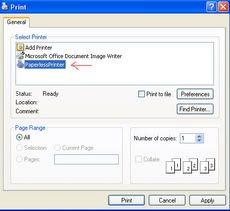
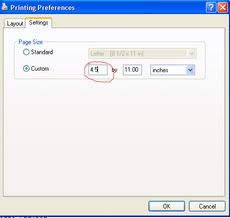
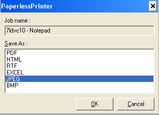
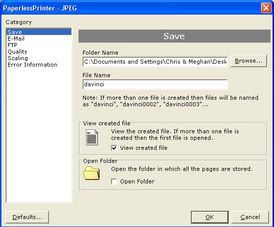
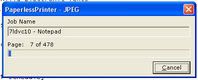



_(1).gif)
_(1).gif)
_(1).gif)
_(1).gif)





























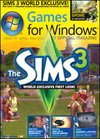








_(1).gif)










